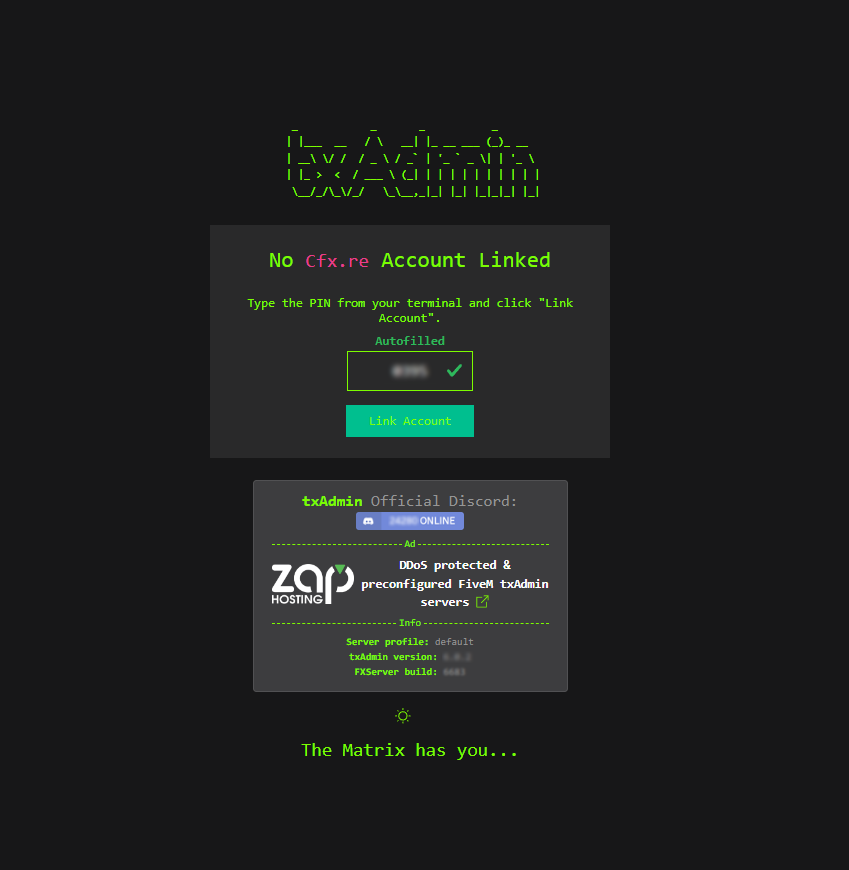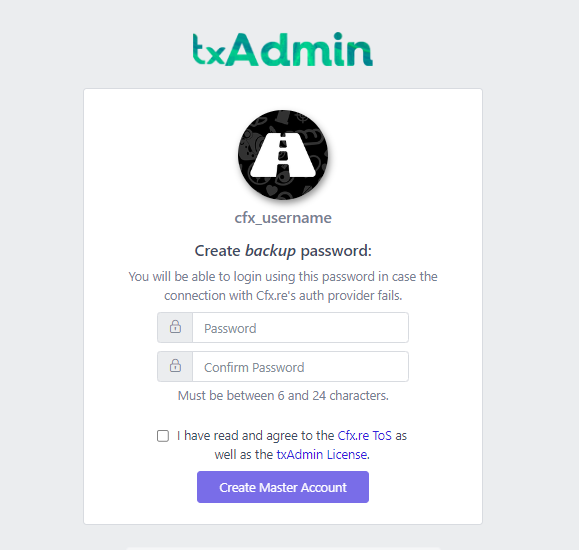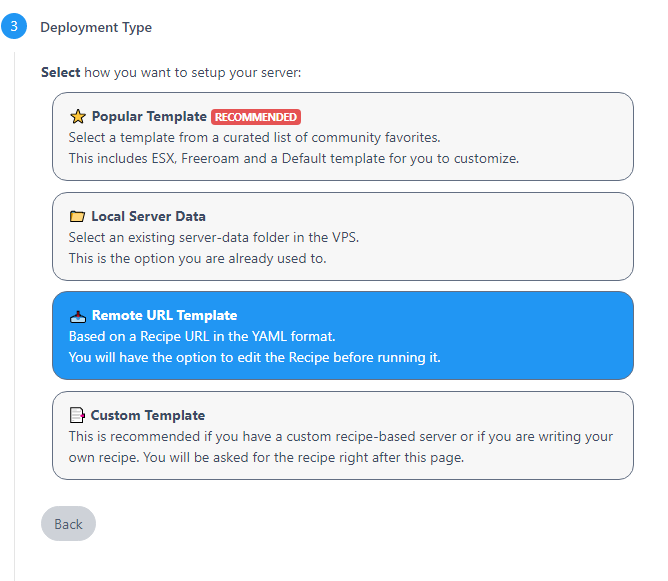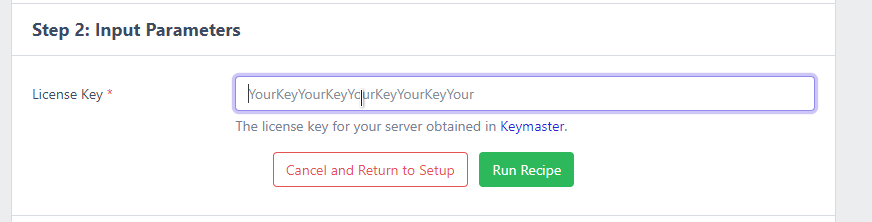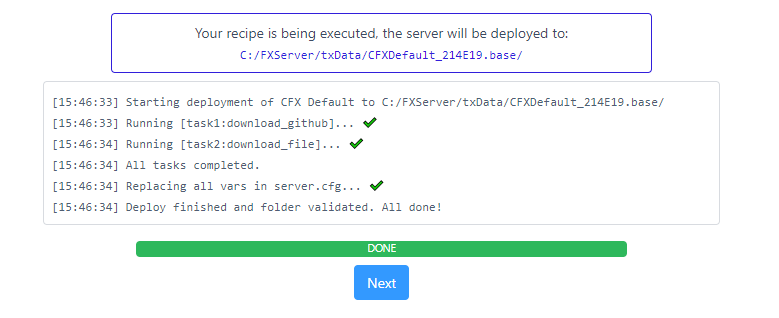Create a new base folder (e.g. C:\MyRedMServer)
Navigate in your browser to http://runtime.fivem.net/artifacts/fivem/build_proot_linux/master/
a. Right click on the latest artifact b. Click “Copy link location” or similar prompts
Create a new cfx folder and then navigate to the MyRedMServer folder
a. cd ~/MyRedMServer
b. mkdir cfx
c. cd cfx
Download the artifact using the link we copied in step 2.
a. wget <link_url>
Extract the files using tar
a. tar xf fx.tar.xz
Run the startup script a. ./run.sh
This site should open in your browser. Make sure a PIN is filled, and click Link Account.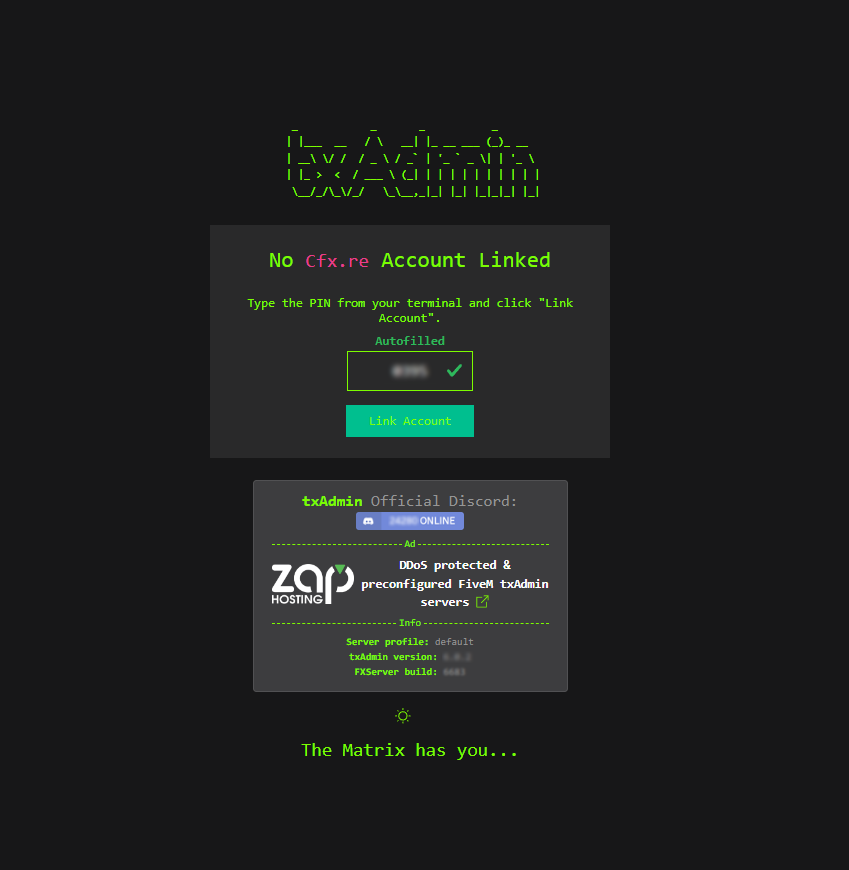
Log in to your account on Cfx.re in this tab and then click Yes, Allow.
Set a password to log in to your server's admin page. 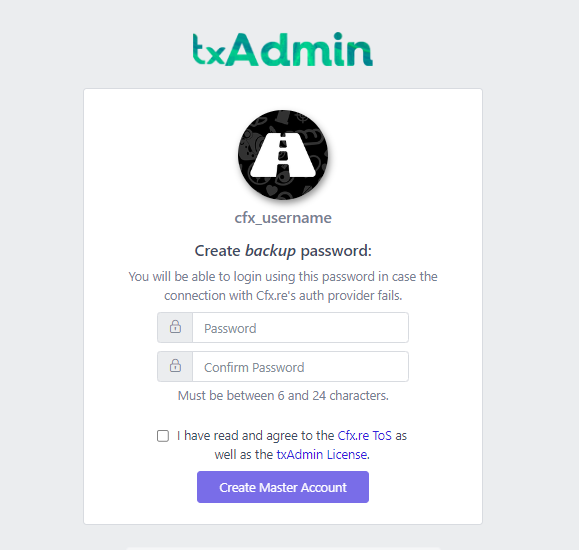
Click 'Next'. 
Type a name for your server and click 'Next'
Select to use a 'Remote URL Template'. 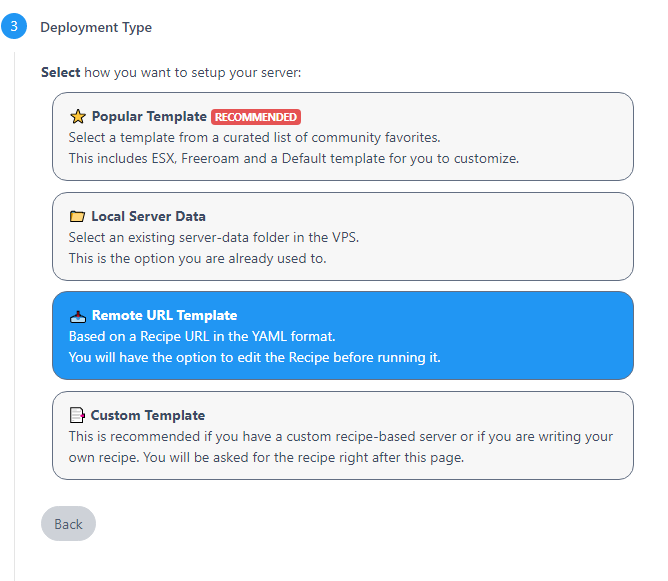
Copy and paste the below url into the url field. (select lua if you want our lua core code, or c# if you prefer core code) (LUA) https://raw.githubusercontent.com/FeatherFramework/feather-recipe/main/recipe.yaml
Click Next
Keep the default path and click Next
Click Go to Recipe Deployer
Click 'Next' once you're sure the recipe looks fine. It should be fine the way it comes.
Enter the key you just made on the Keymaster in the 'Before you begin' 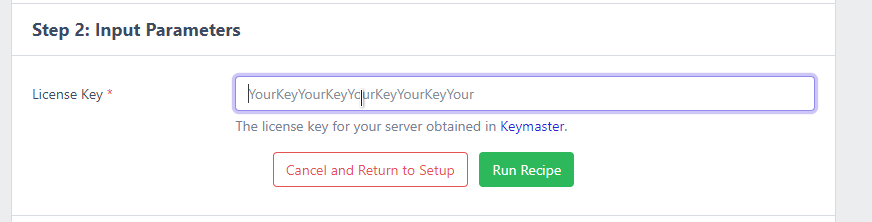
Click the "Show/Hide Database options (advanced)"
Change Database Name to feather
Click 'Run Recipe'
Woohoo! Recipe installed correctly, you can click 'Next' again. 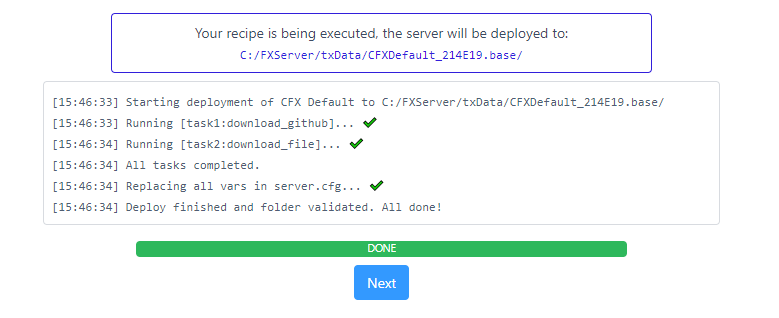
Click "Save & Run Server", and you're done!
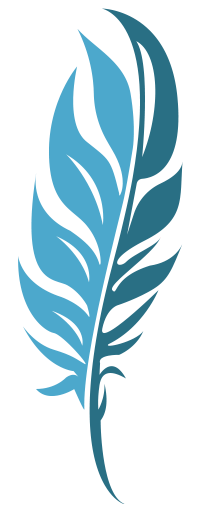 Feather Framework
Feather Framework